June 18, 2021
The latest iteration of the AVer CaptureShare software now supports Virtual USB input from select AVer cameras.
Looks for the following software packages from the download link: https://www.averusa.com/pro-av/support/
Windows - CaptureShare v.1.3.2047.0
MAC – CaptureShare v.1.3.2046.0
The following cameras are supported for Virtual USB input:- All AVer TR31X, TR33X, TR530/TR320 series
- All PTZ310/330/310N/330N series
- AVer Document Camera M15W /M70W
- AVer DL30 Distance Learning Camera
How does it work?
AVerCamera Setting Tool is a software that allows sharing USB over LAN. When you plug a supported AVer camera into the LAN, the app virtualizes the device, making it available for a remote access. With the help of the software you’ll be able to create virtual USB port on your PC and access all features of a virtual USB device as though it was physically connected to your computer.
| After installing the CaptureShare software, look for this icon on your desktop | 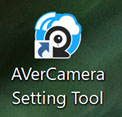 |
|---|---|
| Select “Virtual Camera” from the drop down box | 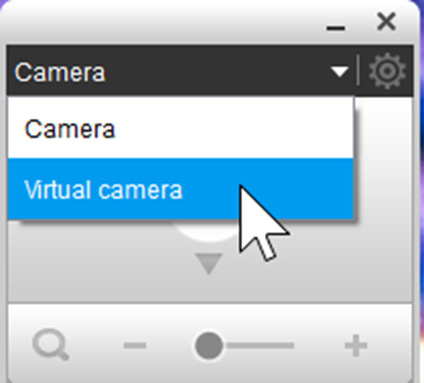
|
| Select “Add” and then either “Auto Search” or add the particular camera IP (with the appropriate credentials). | 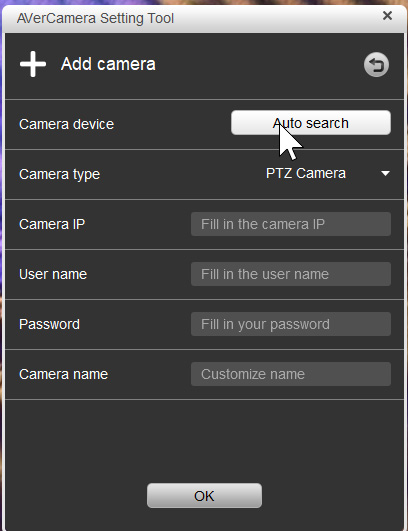
|
| Once cameras are added, you can then access them by selecting the camera as shown below. | 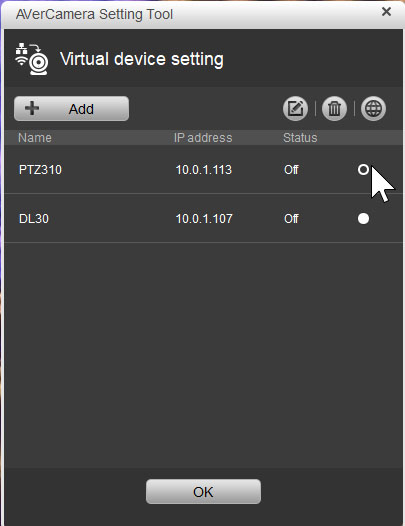
|
| If the connection is successful, you should see the status showing “On” and you would have full access to the camera control via the panel below. | 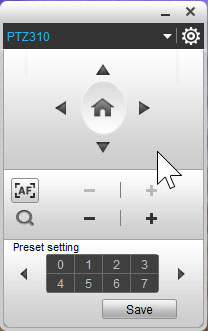
|
If you need to record video and live stream content, launch the main CaptureShare software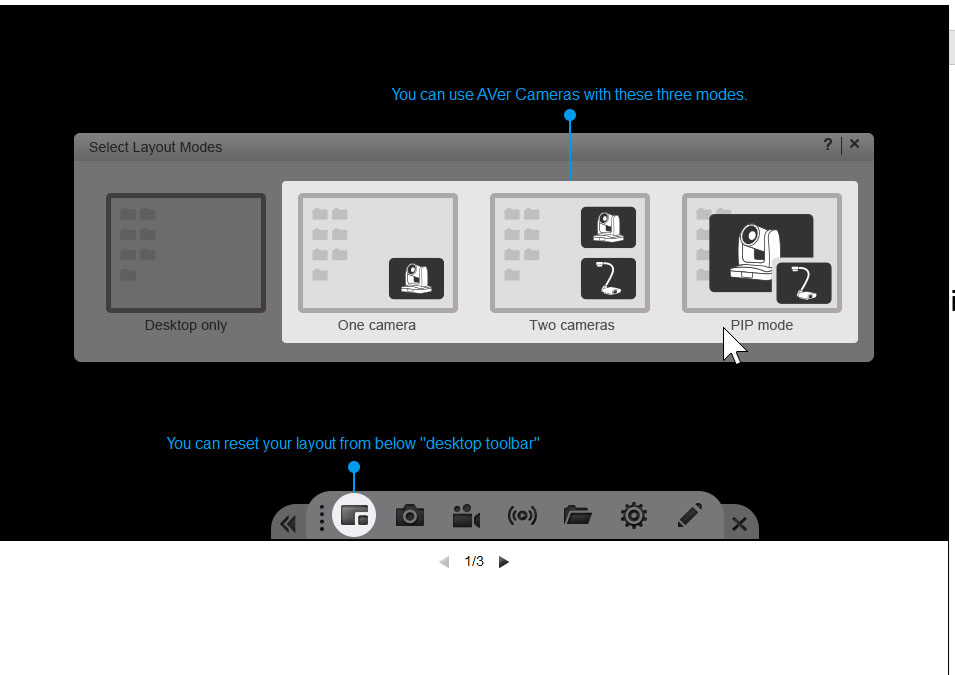
|
|
With CaptureShre you can record/live stream either the video or the entire screen. You can also bring up the built in annotation tool to annotate over the video or screen content.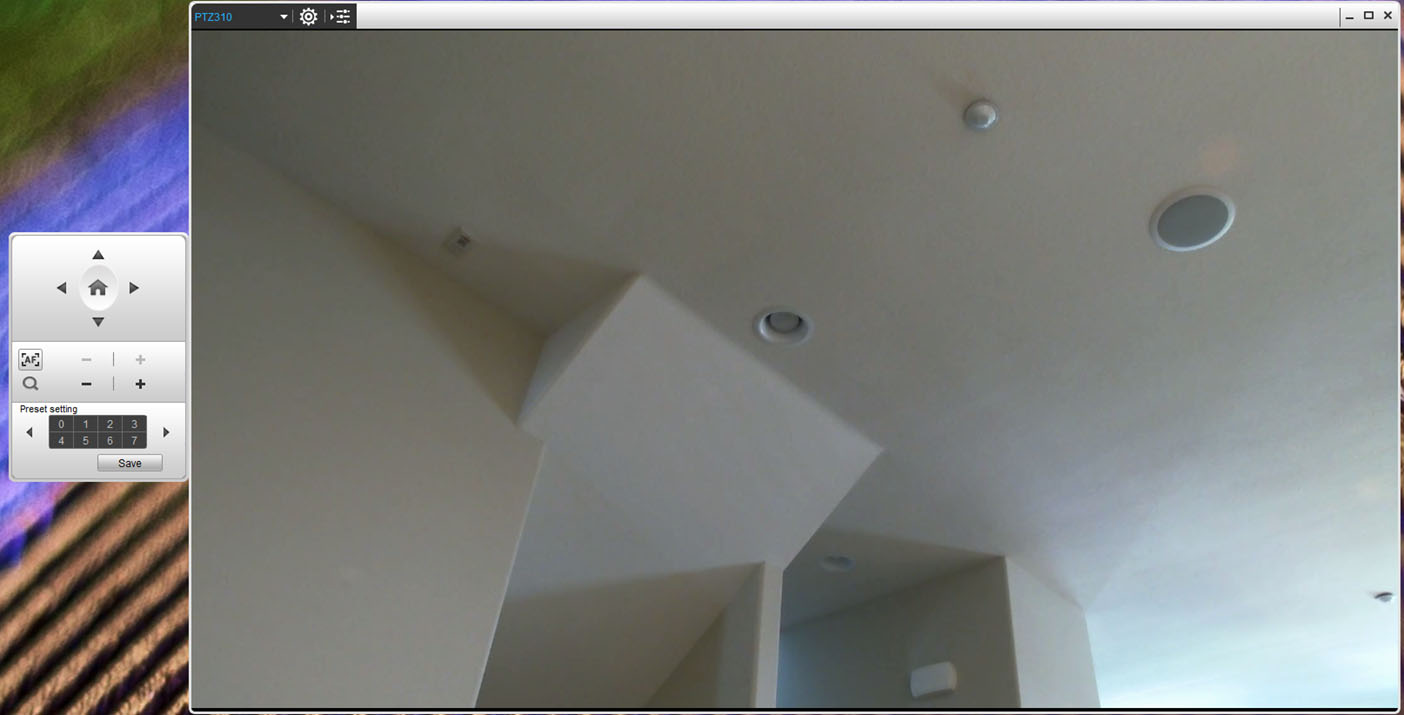
|
|
This is a great tool to have for video content creation on a short notice so go ahead and download the software today from https://www.averusa.com/pro-av/support/