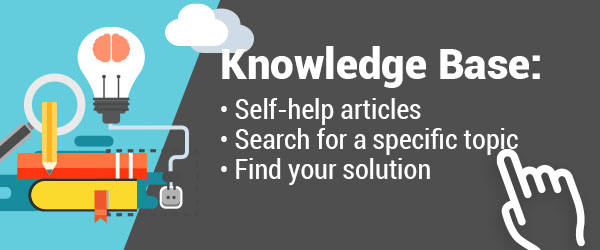U15 Document Camera Downloads
U15 Document Camera FAQ
Can this product support flip teaching (flipped classroom) where students learn new contents online by watching video lectures at home and apply what they learn in the classroom?
Yes! Through the free AVer software, you can present, annotate, record, and stream lesson plans through sites such as YouTube™, Dropbox™, etc.
Can I connect the U15 to my computer?
Yes, the U15 can connect to both PC and Mac with a USB Cable.
What devices can I connect to the camera?
The U15 comes with two onboard USB ports that allows external USB mouse devices to be connected.
Does the U15 have an adjustable neck?
The U15 has a gooseneck that allows you to lean, bend, and flex the camera in any direction.
Is the U15 hi-def?
Yes, the U15 has an adjustable output of 30fps at 1080p.
Is there a light source on the U15?
The U15 has a built in LED light attached to the camera head that provides light to your presentation when needed.
Is there a way to save images or Record videos displayed by the U15?
Images and recorded videos are automatically saved to your computer.
What are the main differences between the U15 and the F15?
The U15 is a USB powered document camera. It only connects by USB to the computer and is displayed in conjunction with AVer's software. You cannot connect this model directly to the projector because there is no VGA port. The U15 has VGA port which allows you to connect it directly to the projector or any other VGA displays.
My computer is farther away from where I teach, what's the maximum length of USB cable I can use for the U15 to still perform?
Approximately 16 feet (varies upon quality of the cable).
Where do I download software for the U15?
Software for the U15 can be downloaded at: this page
Do you have to have a computer to use the U15?
Yes, the U15 is completely powered and operated by a computer.
Do I need an additional power outlet for this camera?
No, this camera is totally powered via USB.
What devices can I connect to the camera?
The camera comes with two onboard usb ports that allows external usb mouse devices to be connected (including the AVerPen). This saves you from having to purchase an additional hub for the computer.
What software tools is provided?
You can download the latest A+ (Version 1.6.x or above) from the download link. The U15 also supports standard UVB (Windows video driver for USB) for full integration into third party applications.
What is the captured button for on the U15 camera head?
When pressed under the A+ software, the system will automatically do a picture snapshot.
Does the U15 work with the AVer Importer Plug-in? I would love to you the U15 on some other Interactive White Board software.
Yes, the U15 works with the AVer Importer Plug-in for seamless integration with other IWB software.
Does the U15 have any on board microphone?
Yes it comes with a built in on board microphone.
Does the U15 work with interactive chat programs such as Skype® or MSN©?
Yes, the U15 works just like any standard USB Webcam.
U15 Document Camera Troubleshooting
What is the captured button for on the U15 camera head?
When pressed under the A+ software, the system will automatically do a picture snapshot.
My camera keeps disconnecting/reconnecting by itself. How do I fix this?
- Be sure your USB cable is properly connected and provide enough slack for the USB cable to allow the camera to move around. This is to prevent the USB cable from pulling.
- Make sure the USB cable is plugged in properly to the camera.
- The USB port on your MAC/PC may have malfunctioned. Connect another USB device to that port to rule out this possibility.
- Connect the U15 to the computer’s USB3.0 port (usually designed with a special superspeed symbol or blue in color), if that doesn’t work, connect to the computer’s USB2.0 port.
- The camera can disconnect/reconnect if you are using an external USB hubs with various other devices plugged in and sharing the same hub. This may cause the camera to have insufficient power to run consistently. Try plugging the U15 into the computer USB port directly instead of through a hub.
- Test your U15 with another computer and see if the problem still exists.