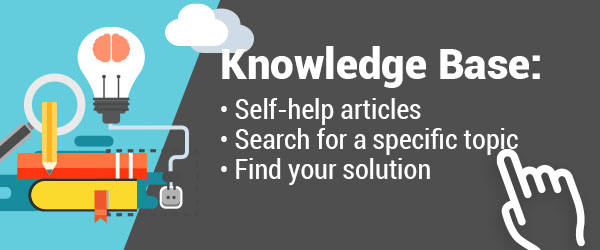AVerVision SPB350+ Downloads
AVerVision SPB350+ FAQ
There is no Camera image on the presentation screen.
- Check all the connectors again as illustrated in the user manual.
- Verify the setting of the display output device; make sure it is set to the correct channel.
- Make sure the TV/RGB switch is properly set based on your display output.
There is no computer signal on the presentation screen.
- When you turn on the computer, it will auto-detect the type of monitor you have. During auto-detection, there won’t be any display on your presentation screen. To avoid this problem, connect your computer and all the necessary cables to the AVerVision SPB document camera first before you power on your computer.
- If you are using a Laptop, make sure you set your laptop to Dual display mode. Refer to your laptop’s user manual for the proper command.
There are distortions on my Presenter screen.
- Check all cables are good among the display device, AVerVision Document Camera and your PC, replace cables if necessary.
- Reset your camera to Default by Pressing MENU > Default > Yes > Enter. Then Power-Cycle your camera.
- Unplug all Cables from camera, reconnect Cables again and Plug in the Power cord to the Document Camera last.
How do I save images on to SD card instead of internal memory?
- Insert the SD card into the SD card slot. Select the memory source from the document camera’s OSD menu, press MENU > select SETTING > MEMORY > SOURCE > SD and press ENTER; then press MENU to exit. The supported SD card capacity is from 16MB to 2GB
Unable to capture and save still image or is not responding.
- The message “FULL” is displayed. It means the memory source has reached the maximum capacity. Just transfer the images to PC or format the memory source.
- The message “SD PROTECT” is displayed. It means the SD card is write protected. Just remove the SD card from the slot and unlock it.
- The Capture setting could be in Continuous mode and the time interval is very long. Press MENU > select Capture > Single or change the Continuous mode interval setting.
- Check your SD Card’s capacity, The supported SD card capacity is from 16MB to 2GB
The picture on the presentation screen is distorted or the image is blurry.
- If the image is blurry or out of focus, press the Auto Focus button to automatically adjust the focus.
- If the Auto focus button does not work and still unable to adjust the focus, the lens motor must be misaligned. Unplug and plug the power to realign the lens motor.
- Manually adjust the focus level located in your Camera’s Menu. Refer to your user manual for the menu tree.
The AVerVision Software cannot detect the document camera.
- Make sure your USB cable is connected
- Make sure the USB cable or USB port is not defective
- Check your Device Manager, If Digital presenter driver shows damaged, right click and select “Update Driver”.
- Make sure you have the most currently updated software, download list is found under Download tab.
For more AVerVision SPB350+ Q&A please visit this page