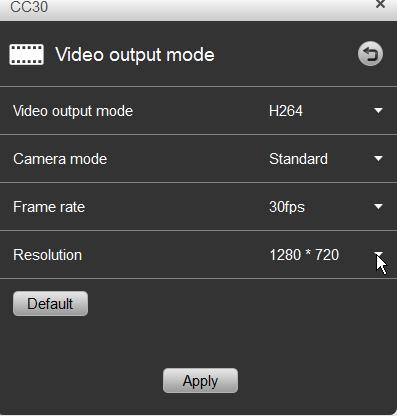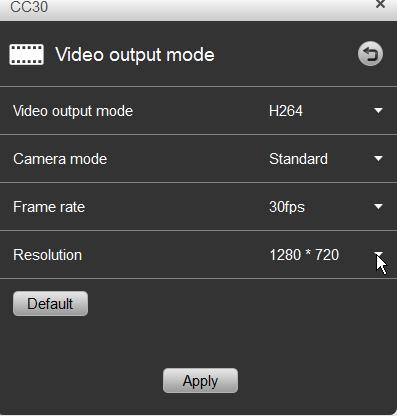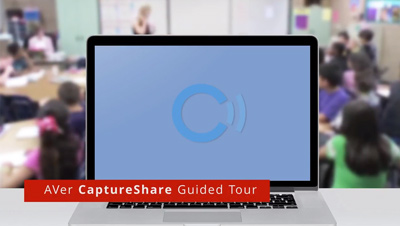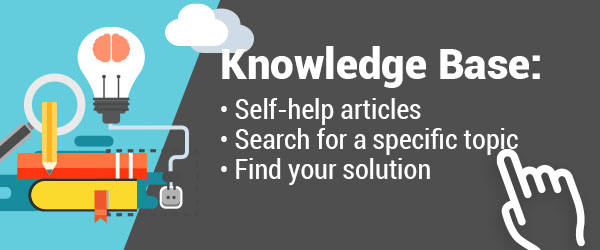CC30 Video Conference Camera Downloads
CaptureShare Software
CC30 Document Camera FAQ
What is the AVer CC30 camera?
AVer CC30 is the industry’s first 4K Plug-and-Play USB video camera with wireless audio built for the meeting rooms and classrooms. It has a 120° wide and 100° tall field of view and also comes with an HDMI output for connection to a TV or recording device.
What are the System requirements to support the AVer CC30 camera?
-
Systems Requirements are as follows:
- Windows PC running Win 7, 8, 8.1, 10
- Mac running Mac OS 10.9 or above
- Chrome OS 29.0.x or above
However you can also utilize the CC30 as a standalone camera with wireless and built in microphone that can be plugged into other devices such as a TV, Lecture Recorder, Switcher, etc.
What is the field of view of the AVer CC30 camera?
The AVer CC30 camera supports 120-degrees horizontal and 100-degrees vertical.
What resolution and frame rate is supported by the AVer CC30 camera?
The AVer CC30 camera offers 8MP and supports the following resolutions and maximum frame rate via USB 2.0:
MJPEG
MJPEG
- 3264x2448@5fps
- 1080p@30fps
- 480p@60fps
- 320x180@60fps
- 3264x2448@5fps
- 1080p@30fps
- 720p@60fps
- 320x180@60fps
What is the supported video format and video encoder on the AVer CC30 camera?
The AVer CC30 supports the following two video formats: MJPEG and H.264. The video encoder supported are MJPEG, H.264 AVC high profile.
Does the AVer CC30 camera require external power?
Yes the AVer CC30 camera must be operated with an external power supply that comes with the camera.
Does it ship with a table stand or wall mount bracket?
The CC30 ships with a table top tripod. A separate optional TV/wall/ceiling mount bracket (Part#: VMOUNTCCA) is also being offered. The camera base has a built in standard video camera screw thread (1/4-20 UNC).
Where can I use the AVer CC30 camera?
The AVer CC30 can be used in any huddle, small or mid-sized conferencing room in conjunction with popular collaboration applications like Microsoft® Skype® for Business, Skype®, Cisco® WebEx®, Google Hangouts®, Citrix® GoToMeeting®, Vidyo®, Zoom®, Blue Jeans, etc., without requiring any driver or software installs. The CC30 can also be mounted on the wall or ceiling to be utilized as a video lecture camera. The option to integrate either the USB or HDMI connector on the CC30 gives the camera a lot of flexibility in terms of integration with other 3rd party technologies such as the Epiphan® video recorder, Echo360® lecture recorder, etc.
What about privacy concerns?
The CC30 comes with a manual mechanical privacy shutter that when fully shut -turns off the audio and video stream completely.
Does the AVer CC30 work with Skype® or Google Hangout®?
Yes, it works with Skype and many other communication and collaboration software Microsoft® Skype® for Business, Skype®, Cisco® WebEx®, Google Hangouts®, etc.
Does it have built-in Microphones?
Yes, it has built-in Microphones with built in AEC (Echo cancellation) and NR (noise reduction) technologies. If also ships with a hand held wireless Audio external microphone that is factory paired.
How much control do I have with the built in audio and the wireless audio on the CC30?
Download and install the CaptureShare software (www.averusa.com). You can then control the camera microphone by toggling the setting to enable both microphones simultaneously or have each microphone operate independently (if the wireless microphone is turned on, the microphone on the base will be turned off).
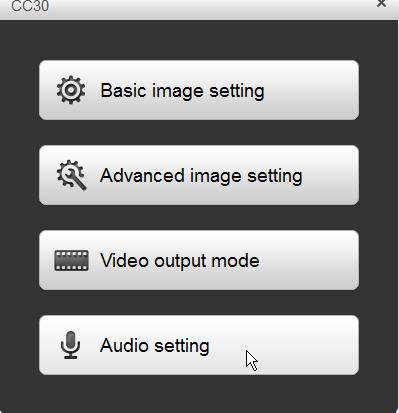
Also, by default, the HDMI audio output is disabled to minimize feedback when the camera is connected to a TV. You can enable the HDMI audio by checking the box as indicated below.
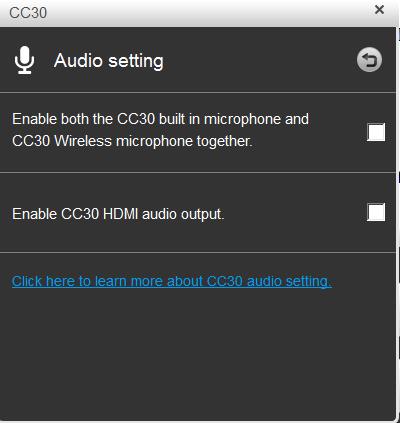
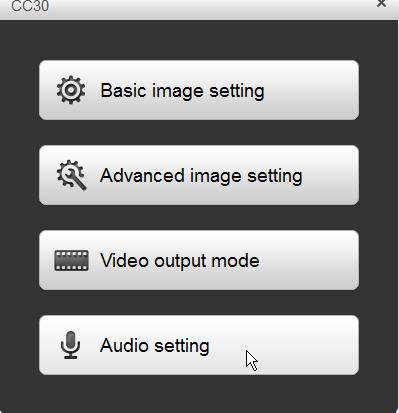
Also, by default, the HDMI audio output is disabled to minimize feedback when the camera is connected to a TV. You can enable the HDMI audio by checking the box as indicated below.
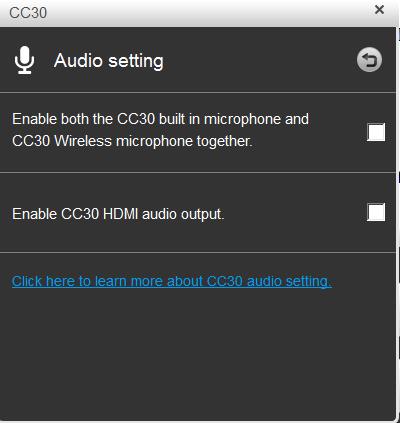
What battery types are used in the CC30 wireless microphone?
The wireless microphone takes 2 standard AA batteries. With a typical Zinc-carbon battery, talk time should last up to 8 hours.
Does it have built-in Speakers?
No, the AVer CC30 does not have any built in speakers. However the camera comes with a stereo mini-jack (3.5mm) for line output to an external speaker system.
Does it have a wall mount option?
Yes. You can purchase the optional TV/wall/ceiling mount (Part#: VMOUNTCCA)
How do I secure the CC30?
The CC30 camera comes with a standard Kensington lock hook.
What kind of cable comes with the AVer CC30 camera?
A 5 meter (16.4 ft) micro USB 2.0 cable is shipped along with AVer CC30 camera.
What other software is supplied with the AVer CC30 camera?
The software that works with the CC30 can be downloaded from www.averusa.com under “support”. The free “CaptureShare” software comes with incredible features such as:
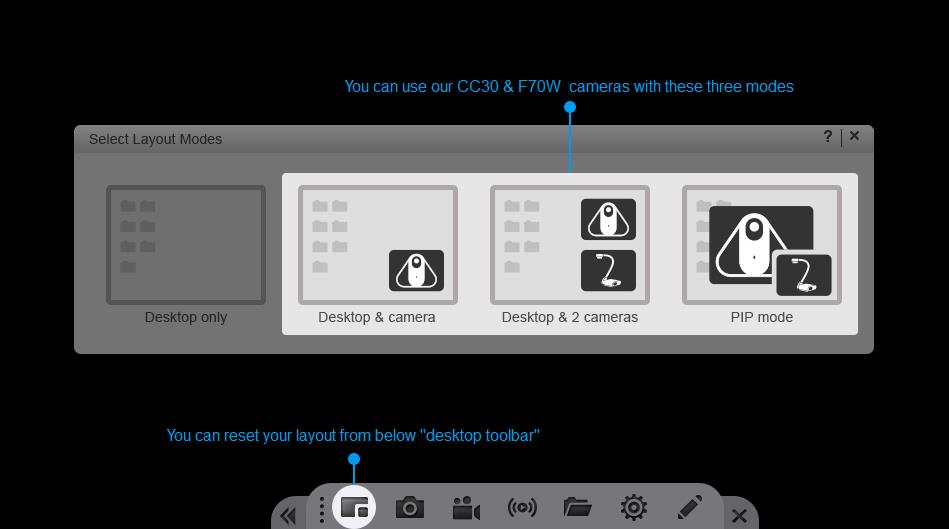
- Ability to do screen recording along with the CC30 cameras as well as a standard AVer document plugged into the USB port of the laptop.
- Ability to live stream the CC30 video (or the laptop screen) to select 3rd party services such as YouTube Live and UStream.
- Ability to control the camera digital zoom/pan via the ePTZ feature while recording.
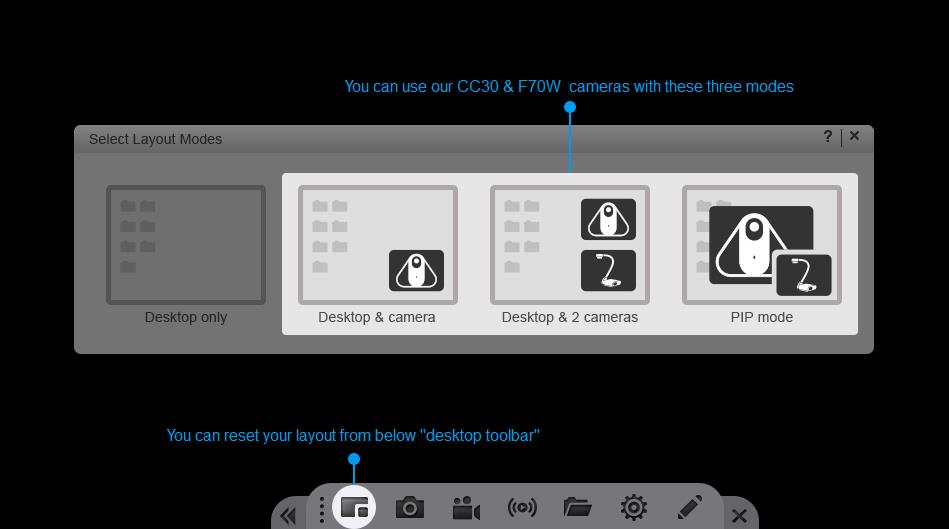
How do I upgrade the CC30 camera firmware?
Download and install the CaptureShare software from (www.averusa.com). Then navigate to the main menu setting and select “Other Settings”, select the 3rd tab labeled as “Software Update / Firmware Upgrade” and then make sure the CC30 is connected to your computer before selecting the camera from the “Camera” drop by box.
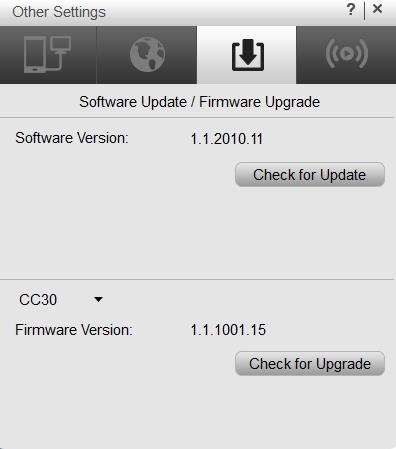
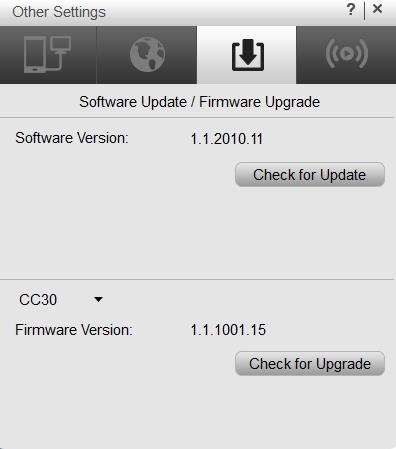
How do I Live Stream using the CC30?
The CaptureShare software comes with full streaming integration with three 3rd party services from YouTube, UStream or Livehouse.in. You will need to sign up for an account on either one of these 3 services and acquire a unique “Stream Key” from the provider. Simply enter the “Stream URL” and “Stream Key” as provided into the appropriate box to initialize video streaming.
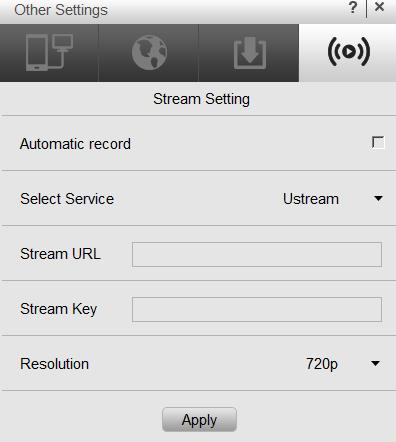
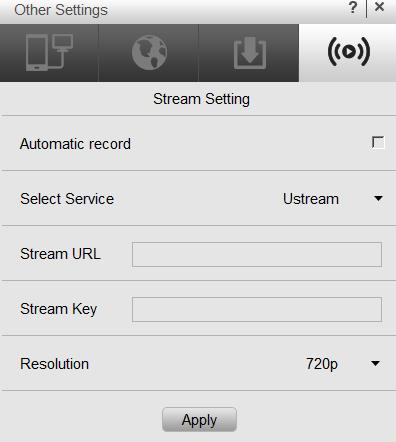
Can I do Screen recording and live streaming on my desktop?
Yes, through the CaptureShare software, you can not only record your desktop but you can also live stream your desktop along with the built in annotation tools.
How do I configure the video resolution of the CC30?
By default, the CC30 is being displayed at 480P through the CaptureShare software, you can configure it to display by selecting the Desktop & Camera layout mode, toggling “Setting” and select “Video output mode”. Select the best setting based on your local PC capability. (eg. recording at 720P is best for a computer with an Intel i5 processor and recording at 1080P is best for a computer with an Intel i7 processor)